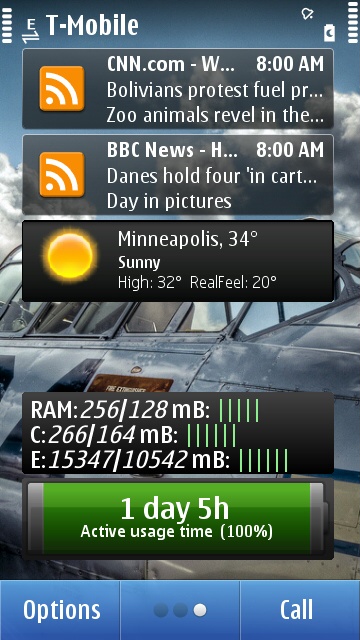Blog Archives
Here and now Update – v2.0
ONE update in over 2 months of silencio (the last update was Ovi Maps back on April 5th). As usual, I did my daily task of going to Applications > Tools > SW Update and to my excitement, boom, there was something scribbled on the screen this time instead of the regular “(all applications are up-to-date)” message. It said – “Here and now ~ Optional (70 kB)”

So any who prior to installing, I went to use the existing “Here and now” app on my N8 and took some screenshots and took down mental notes of the tool. Ran the install, did a reboot of the phone just in case there were some internal dependencies, and then launched the updated “Here and now” app.
On the front-end side of things, there was NOTHING done. I would post the screenshots but it’s just a waste of space.
From my understanding, the “Here and now” icon, when clicked just passes locational information as URL parameters and shoots us to a website hosted on Nokia’s Ovi site. To be honest, I really want to know what was out there for Nokia to update the “Here and now” app, especially with a 70kB file? Were they passing in incorrect parameters or did they update their DB to handle a different set of (possibly more efficient) URL parameter data types? The only other thing I can think of is that it somehow links the “Here and now” list of things into the Nokia/Ovi Maps which still doesn’t make sense to me.
Clicked on Ovi Maps and clicked on the “More” icon. There’s a few “new” items it such as Cityseekr, Movieseekr, Eventseekr. Couldn’t tell if those were indeed new but they had a “NEW” caption next to their names. Tried Cityseeker but got a message saying “cityseekr is down ~ Server is under maintenance. Please try after some time.” Movieseekr and Eventseekr were working with a standard list of movies and events in the neighborhood. Not saying these options aren’t good but I feel like there are now so many different ways of getting the same set of information on my phone.
All in all, this was an anti-climatic moment. I’m still waiting on the Anna update and so are a million fans around the world and hope Nokia’s not postponing Anna just because of the retiring of the “Ovi” brand which could mean, removal of all such references from the next release.
To keep our spirits up, here’s an old Soviet saying ~ “Syviet laya buduschya-yee!”
N8 PR1.2 Update – v14.002
Unlike PR1.1 which took a good 3 weeks for us to receive, Nokia was nice to seed the PR1.2 update for the NAM (North American Model ~ Product Code 059C8T6) N8 devices in about a week since original deployment. Despite what you may see on your phones “Software Version Date” and “Custom Version Date” lines, it was made available on 03/31/2011 as an OTA (over the air) update. Awwwww.
- After PR1.2 Update
- After PR1.2 Update
Regarding this update, the official info notice says:
Improves phone’s performance and brings you the latest features
All sounds very mysterious and vague. Ovi Store seems to operate extremely smoothly but after reading an official from Nokia for 1.2, it was just my imagination.
We have released a voluntary software update for Nokia Symbian^3 smartphones primarily to address a synchronization issue identified in a limited number of Nokia smartphones using Mail for Exchange on Microsoft Exchange Server 2010, Service Pack 1. [..] The software update will be available through the on-the-device Software Update or using Ovi Suite. The roll-out schedule will be determined operator by operator, market by market.
[more]

After PR1.2 Update 1/2
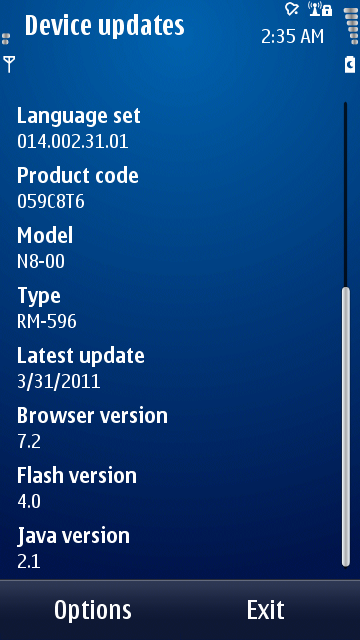
After PR1.2 Update 2/2
As you can see from my screenshots, it’s only 905kB in size so the download is instant but the installation can take a while. It also gave me a bunch of warnings on having to back up my phone. Wasted time doing the back-up because in the end, everything appeared to be intact. Since I don’t use the Exchange email support (I use the Hotmail, Yahoo, and Gmail push services), this update isn’t going to do anything for me. Whatevs!
Official Nokia Release Notes:
This software release brings you an improved Maps user experience, for example, with enhanced sharing possibilities and improved updating of new maps. An updated version of Nokia’s Ovi Store is available, along with performance and usability improvements. To get this software through your device, select Applications > Software Update, and choose the software you want to update. Alternatively, this software release is available through the Nokia Ovi Suite.
Ovi Store 2.06.00042 Data Access Bug
I’ve been noticing a huge spike in my 3G data usage lately. At the end of the day, I’ve gone over 100MB in the downloads section so I tried a few short experiments on it and whadya know, it’s ALWAYS using my cell providers data connection. Tried it with both 3G and Edge. This is a serious issue because in 30 days, I would exceed 3000MB downloaded and I’m sure my service provider wouldn’t be too happy about that.
Testing Ovi Store 2.06 data access bug:
Test 1: Launch Ovi Store in WiFi-only mode
Using my guide on how to switch your device to WiFi mode-only, I did just that (hint: it’s the 2nd section in that article). Anything that requires data access will now route through WiFi-only using this method.
Tested out the internet via the web browser and other desktop widgets. No issues. I clicked on the Ovi Store icon to launch it and instead got a “Unable to connect to service” message after the initial splash screen. Hitting “Retry” didn’t do anything.
Test 2: Launch Ovi Store in default (Automatic) mode
Once again, used my guide and this time switched to “Home network only” which is the same as “Automatic.” Don’t ask me why they have 2 settings for the same thing.
Clicked on the Ovi Store icon to launch it. It went through. I checked the Connection Manager display and there were only 2 items using up my 3G data connection: CWRTWidget and nokiaaserver. FYI, those 2 only show up when Ovi Store is launched.
Switched back to WiFi-only mode (without closing out the Ovi Store application). Waited until the 3G/Edge icon disappeared (tested both data connections) and then clicked on Categories. Now I’m getting “Conn. failed Access Denied” pop-ups on the top-left corner of the screen as per my initial complaint.
Final Remarks: If there’s one good thing to come out of the 2.06 update, it’s where the “TOP FREE” button got moved from the center to the left. This leads to one less click for over a million users because we usually check the free items first and then maybe wander into the paid-apps “BEST SELLERS” section if we feel like it.
So here’s to hoping Nokia fixes this data bug because it’s going to discourage people from downloading apps from the Ovi Store. If the clueless higher level managers are scratching their heads and wondering why there was a drop in Ovi Store downloads, now they know.
Update 03/22: All of the above reported bugs were due to my own mistake when testing out the destination priorities previously. I had the default destination set to one which didn’t contain my wireless network. FML!
Demystifying the new UI on the MWC’11 N8
If you’re an avid follower of all things “mobile,” you would know that Microsoft and Nokia have come to an agreement where Nokia is going to hedge their bets on the slow-selling new Windows Phone 7 operating system for their future smartphones. Despite all the negativity surrounding the future of Symbian, there’s room for some cheer.
A recent picture taken at an event in China the MWC (Mobile World Congress) 2011 in Barcelona has Nokia fans and mobile industry experts speculating on the future of Nokia and Symbian in particular. Yes, it’s the one with the less than flattering disembodied head of Jo Harlow, head of Nokia’s global marketing division.

I hear she’s a nice person but let’s not get carried away. That image of a lime-green Nokia N8 in the background is what made me get a THIRD N8 in about 3 months.
1. Wallpaper visible surface area:
The most striking change is the larger visible wallpaper. I tried using the same wallpaper on my homescreen but the auto-setup didn’t match with what was behind Harlow. Using the right-edge unlock trigger and the camera button in the picture as placeholders, I set about trying to manually set the image as a wallpaper.

While you can easily tell that the top bar was reduced by about 50% from the current UI, using my personal N8’s screenshot with the placement of the rocks in the misty waters, you can tell that the bottom bar was also reduced by 50% approximately.
2. Top-Left Bar:
The top-left is reserved for the operator name as denoted in the picture with “Operator” text on the homescreen(s). When accessing the menus, an image on Nokia’s Conversations site shows it replacing the operator name with “Menu” just like the current implementation. My only guess is that the “Menu” wording would get updated to reflect whatever sub-menus you are viewing as is with the current UI. Take for example: “System”, “Tone profiles”, “Themes”, “Phone”, etc.
3. Rest of the Top Bar:
The rest of the bar will display the same uniform set of information in every menu you are situated. The current industry stalwarts such as iOS, Android, and webOS are doing it. From left-to-right, we would be seeing the network connection type (example: Edge/3G/3.5G), phone reception strength, battery life (in the shape of the universal battery icon), and finally, the digital clock. Others like bluetooth and wi-fi icons could all be crammed there making it a very useful information bar. Best part about it is that instead of the current “tap-to-click” top bar, you get a pull-down top bar menu.

4. Bottom-Left Bar:
On the homescreen(s), the bottom-left bar would hold the call button (icon of a phone), but while accessing other menus, it would either be a homescreen or a back button (maybe a left-pointing arrow). Currently, it says “Exit” to get us back to the homescreen and if we were in one of the sub-menus, our option would be “Back” instead.
5. Bottom-Center Bar:
From the picture taken at the MWC, it looks like the multi-desktop (2×2 squares) icon when you are on the homescreen. This would bump the max limit of 3 homescreens to 4. Certainly a huge improvement and this resembles my Mac OS X multi-desktop “Spaces” setup. Either that or it could be the “Menu” button which I’m certainly hoping not. Now when you’re browsing around the menus, this same section will contain 2 buttons: Search (magnifying glass) and the Ovi Store.
6. Bottom-Right Bar:
This is always going to have the “Options” button denoted by 3 horizontal stripes. The current UI has the “Options” button on the left.
7. Others:
Ever since the introduction of the original iPhone OS, everybody loves rounded icons. This may or may not come with shadows. Then there’s the desktop widgets which look like they’ve been improved (possibly on PR 2.0 update) and they no longer look confined.
Now that I’ve shared my thoughts on the matter, the possibility of the images from the MWC being a photoshop for marketing and/or guidelines for their UI development team is fairly high. What is most certain is that this GUI update if pushed out to users won’t be until late Q3 or Q4 this year and possibly be a listed as a PR 3.0 update. The latest firmware for Nokia N8 handsets at the moment is PR 1.1 so don’t hold your breath.
Nokia N8 Update to PR1.1 – v13.016!
Finally here. Downloaded it but didn’t do an install because I’m at work and can’t back up yet. Will update later.

Update: This is firmware 013.016 instead of 013.15 as previously stated.
Official Nokia Release Notes:
This software release brings you performance and usability improvements as well as an enhanced social networking experience with more convenient picture and video sharing, a new version of Quickoffice with a free editor’s license and a new version of Ovi Store. With the improved calendar, it is possible to respond to meeting requests and see the meeting location on the map. Update your N8 now! To get this software through your device, select Applications > Software Update, and choose the software you want to update. Alternatively, this software release is available through the Nokia Ovi Suite.
Swype on the N8
If you’re not familiar with how you type using the “Swype” functionality, you can choose to type the regular way by punching in on the keys of the virtual keyboard or you can slide your finger around the various keys. The software’s algorithm will pick up the likely word match and type the word out for you. If there is some doubt, it’ll bump out a 4 option list of words. Choosing to ignore that will pick the top left option (which happens to be highlighted) and as within days, you’ll turn into a typing king using this new method.
Screenshots of the default and the Swype keyboards:

Default keyboard landscape 1

Default keyboard landscape 2
After installating Swype, I had to reboot the N8 to get it to work. First thing you notice is that the viewing area got much smaller. The reallocation of the left right arrow keys from around the spacebar to the top right and the inclusion of a separate row just for a few shuffled around keys. However, making the space key bigger was a welcome change I must say. Everything else, meh.

Swype keyboard landscape 1

Swype keyboard landscape 2
Swype on the S^3 OS only works in the landscape mode but as most Google Android users can attest, it’s most effectively used in the portrait mode. For some reason, Nokia decided to stick with the classic number pad when you hold the phone vertically but that doesn’t mean Swype has to get lazy and ignore portrait mode.
Despite that setback, this still is a 5 star product.
EDIT: The portrait mode Swype is coming in the next N8 update from Nokia in January 2011 which is but weeks away. That and currently, you get a whole new screen when you slide your finger from the SWYPE key (bottom left) to the SYM key.

Swype keyboard landscape 3 - extra functionality
WordPress App on Ovi store

Testing out the WordPress app that I just downloaded from the Ovi store onto my N8. Pretty neat and typing using the new Swype keyboard. The viewing area just got smaller due to the reallocation of the left right arrow keys from around the spacebar to the top right but other than that it’s good. Remember to restart your phone after installing the WordPress app otherwise you get the “WordPress” splash screen with the logo and nothing else happening.